What Are We Doing?
This blog exists for me to catalog sucesses and failures. The other thing it does is provide me with a place to put things so that I can get to them no matter where I am assuming – an internet connection. The topic for today is a refresher on my setup for my portable digital operations.
The Gear and Software
This discussion centers around the use of the IC-705 and the Microsoft Surface GO 2. I have no reason to believe that changing the computer will make any difference as I have gotten this working on other laptops, but the operating system will require some attention.
I’m running Ubuntu as my Linux distro on this device. There is pre-reading required to make this all work and we’ll get to that in a second.
Software includes the following from the Ubuntu repository:
- wfview
- fldigi
- WSJT-X
- Pat
I am currently using the fork of ardop known as – ardopcf from pflarue on GitHub. New and exciting things are happening here in the world of ardop.
The Pre-Work – wfview
There is a great set of instructions on how to get ALSA loopback devices set up appropriately for wfview in their well-written user manual. Start here:
With all of that done and in place, there are a few things to look at in wfview for rig control to make life a little easier. At the bottom of this page of the wfview manual there is some good information on setting up wfview to do what flrig would do. That’s what I do. Why? Because it’s working and keeps things simple. The important thing, in my experience, is to set the port number to something other than 4532 which is the flrig default. I set it to 4533 because that’s a safe port number.
Here is what my wfview External Control tab looks like:
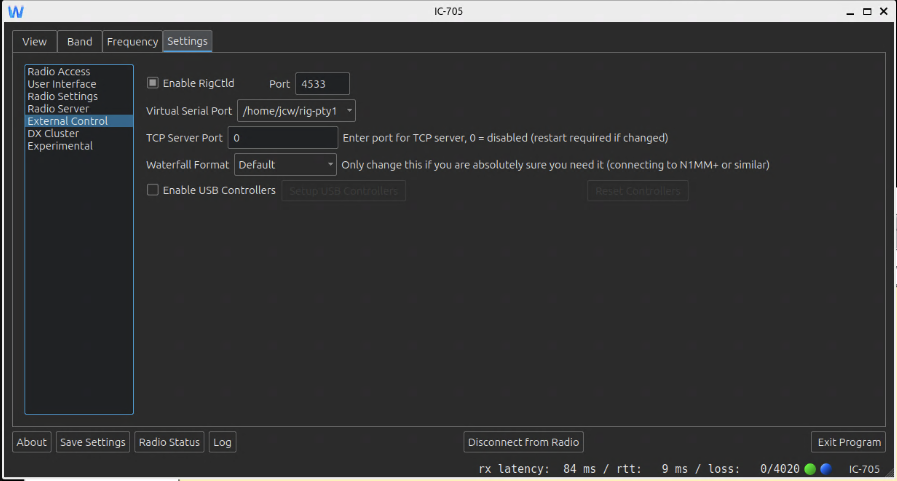
It should be noted that I’m using the Virtual Serial Port. This is a mapping to /dev/pty/NUMBER and it takes care of itself once set up.
fldigi
With wfview up and running, setting up fldigi is relatively simple. The following configurations for audio and rig control are currently working.
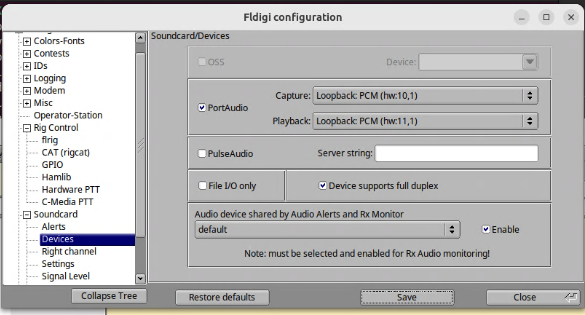
The rig control settings are set on the HamLib segment of the Rig Control section in the configuration dialogue.
Use hamlib is selected.
Rig is set to Hamlib NET rigctl (stable)
Device is set to 127.0.0.1:4553 (as found in wfview)
Baud rate is set to 115200
All other settings are defaults.
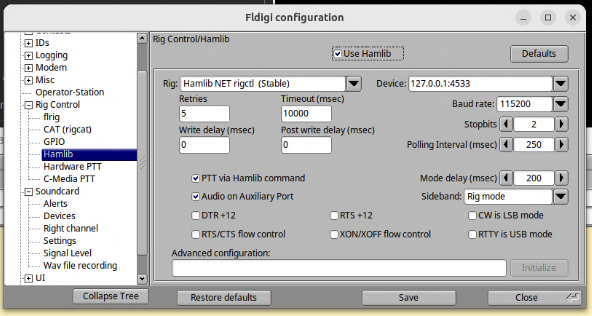
With this complete, save and initialize the connection and then go to the main fldigi window to tune or send a station ID. Rig control and audio should function as expected.
WSJT-X
WSJT-X is the odd duck. My dad and I have the rig control configured differently, but it still works for both of us. What does that mean? There might be more than one successful configuration so maybe find what works and don’t touch it after that. What I use is listed here.
The Radio settings tab is configured as follows.
Rig: Icom IC-705
Serial Port: /home/jcw/rig-pty-1
Baud Rate: 115200
PTT Method: CAT
Data Bits: Default
Stop Bits: Default
Handshake: Default
Mode: Data/Pkt
Split Operation: None
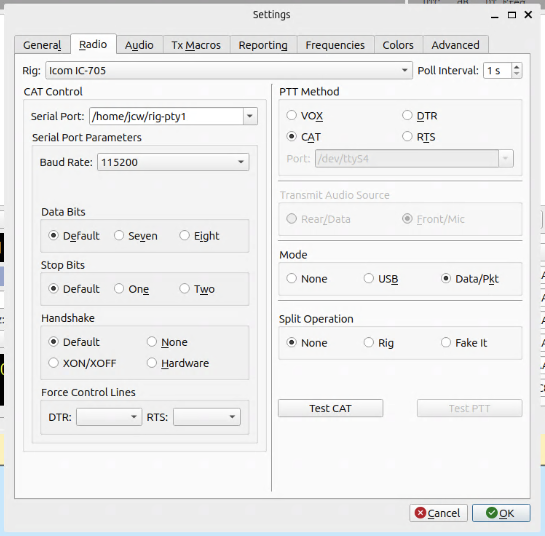
The Audio setup matches the devices that are set in wfview but in reverse.
Note: I find the labeling in wfview to be counterintuitive. It’s probably just my broken brain, but I have to remind myself to flip things around and think about it as source/destination pairs. It’s probably just me.
The Audio tab is configured as follows.
Input: plughw:CARD=Loopback,DEV=1
Output: plughw:CARD=Loopback_1,DEV=1
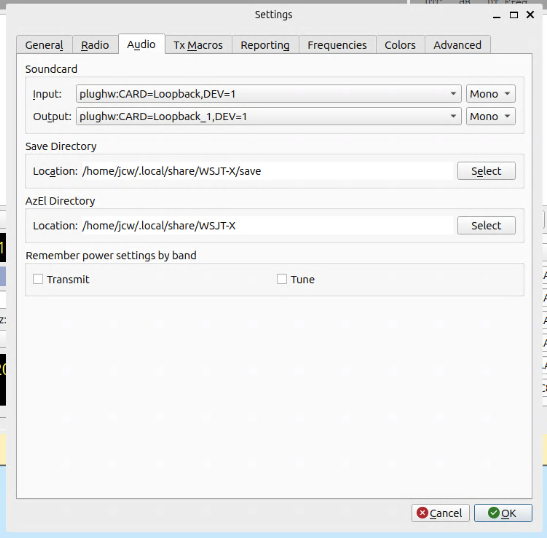
With this configuration in place, one can test the rig control on the Radio tab or by going to the main window and changing frequencies. Running a tuning cycle briefly will test audio output.
ARDOP – ardopcf
ardopcf is available on GitHub as a binary. Simply download it and put it in /usr/local/bin, run a quick chmod+x on it, and it should be good to go. That’s all that it required of me.
With ardopcf in place, lauching ardop is fairly simple. I put it in a little script so that I don’t have to type out the arguments each time. I named the script “startardop.sh” and dumped it in my home directory. Creative, huh? Here’s what it looks like:
ardopcf 8515 plughw:CARD=Loopback,DEV=1 plughw:CARD=Loopback_1,DEV=1
When you start ardopcf, you should start to see pairs of numbers in the terminal showing you audio input levels. If you’re getting a lot of 0,0 then you might have a problem or wfview might not be running. Maybe your rig is off? Check your signal chain. If, on the other hand, you’re seeing numbers pop up every 4 seconds or so, then you’re in good shape.
Pat
Pat requires some homework and I’m just going to dump some output here. There are instructions for configuration here: https://github.com/la5nta/pat/wiki/The-command-line-interface
The crux of the matter is configuring ~/.config/pat/config.json. Your mileage is going to vary here, but my config looks like this:
{
"mycall": "KC8JC",
"secure_login_password": "NOTPUTTINGTHATONTHEBLOG-HAHAHA!",
"auxiliary_addresses": [],
"locator": "EN91hd",
"service_codes": [
"PUBLIC"
],
"http_addr": "localhost:8080",
"motd": [
"Open source Winlink client - getpat.io"
],
"connect_aliases": {
"telnet": "telnet://{mycall}:CMSTelnet@cms.winlink.org:8772/wl2k"
},
"listen": [],
"hamlib_rigs": {
"my_ic705": {"address": "localhost:4533", "network": "tcp"}
},
"ax25": {
"port": "wl2k",
"beacon": {
"every": 3600,
"message": "Winlink P2P",
"destination": "IDENT"
},
"rig": "my_ic705",
"ptt_ctrl": true,
"beacon_interval": 0,
"cwid_enabled": true
},
"serial-tnc": {
"path": "/dev/ttyUSB0",
"serial_baud": 9600,
"hbaud": 1200,
"type": "Kenwood"
},
"ardop": {
"addr": "localhost:8515",
"arq_bandwidth": {
"Forced": false,
"Max": 2000
},
"rig": "my_ic705",
"ptt_ctrl": true,
"beacon_interval": 0,
"cwid_enabled": true
},
"pactor": {
"path": "/dev/ttyUSB0",
"baudrate": 57600,
"rig": "",
"custom_init_script": ""
},
"telnet": {
"listen_addr": ":8774",
"password": ""
},
"varahf": {
"host": "localhost",
"cmdPort": 8300,
"dataPort": 8301,
"bandwidth": 2300,
"rig": "",
"ptt_ctrl": false
},
"varafm": {
"host": "localhost",
"cmdPort": 8300,
"dataPort": 8301,
"bandwidth": 0,
"rig": "",
"ptt_ctrl": false
},
"gpsd": {
"enable_http": false,
"allow_forms": false,
"use_server_time": false,
"addr": "localhost:2947"
},
"schedule": {},
"version_reporting_disabled": false
}
Wow. That’s a lot of stuff. That is the configuration that is currently working for me for sending Winlink email using ARDOP or telnet.
What a lot of people seem to miss is that Pat has a web gui that will run on localhost:8080. It makes using Pat a lot easier and gives a fresh, modern GUI to Winlink email. And yes, it handles forms and everything. It’s pretty darned cool!
To get that up and running, I use yet another creatively named script: startpat.sh. The contents of that are:
pat-winlink --listen "ardop,ax25,telnet" http
What does that do? It starts up Pat listening for connections on ardop, ax25, or telnet. I didn’t detail ax25 here because, well, I’m not done playing with that just yet. And telnet should always be there so that you can use Pat if you have a good internet connection and NEED to check your Winlink email. The http argument starts the application listening on 8080 for the web UI. With Pat running, all you have to do is go to https://localhost:8080/ui and you’ll see the web UI. You’re now free to explore Pat and send/receive Winlink email.
Final
This is the setup that is currently working for me. I will update this as I add other modes, etc.
![]()
